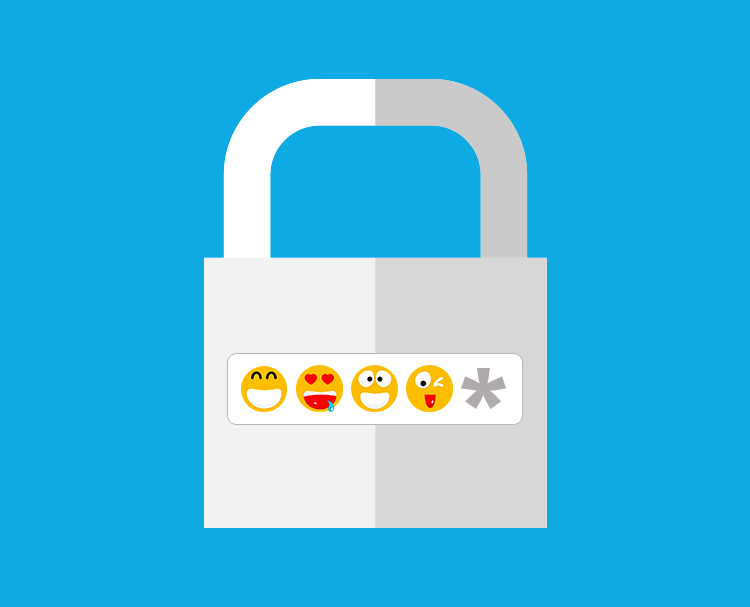Smart Only Mac Would Support It
If you are running Mac OS X Yosemite, don’t use an emoji in your password. As cleaver it may seem, one user found out that it was one of the biggest mistake. A user on Stack Exchange’s Ask Different Forum explained that his password contained emoji characters. You can access emoji panel by hitting “control+command+space”.
Artiom Dashisnky, was eventually able to login to his account. If you are one of the users who are in the same spot, you can follow the following steps to gain access to your account.
- Install OS X on an external drive from Recovery mode (Cmd + R while starting).
- Boot from the external drive.
- Install the Hex/Emoji keyboard to be able to type the relevant character.
- Go to Disk Utility, choose the locked disk. Go to File -> Turn Off Encryption.
- Enter your password here and leave it for couple of hours, since the decryption is going to take a while and there is no indication of progress.
- Restart in Recovery mode again. Go to terminal and run resetpassword.
- Choose your disk and create a new password for your user.
- Restart and use your brand new password to login.